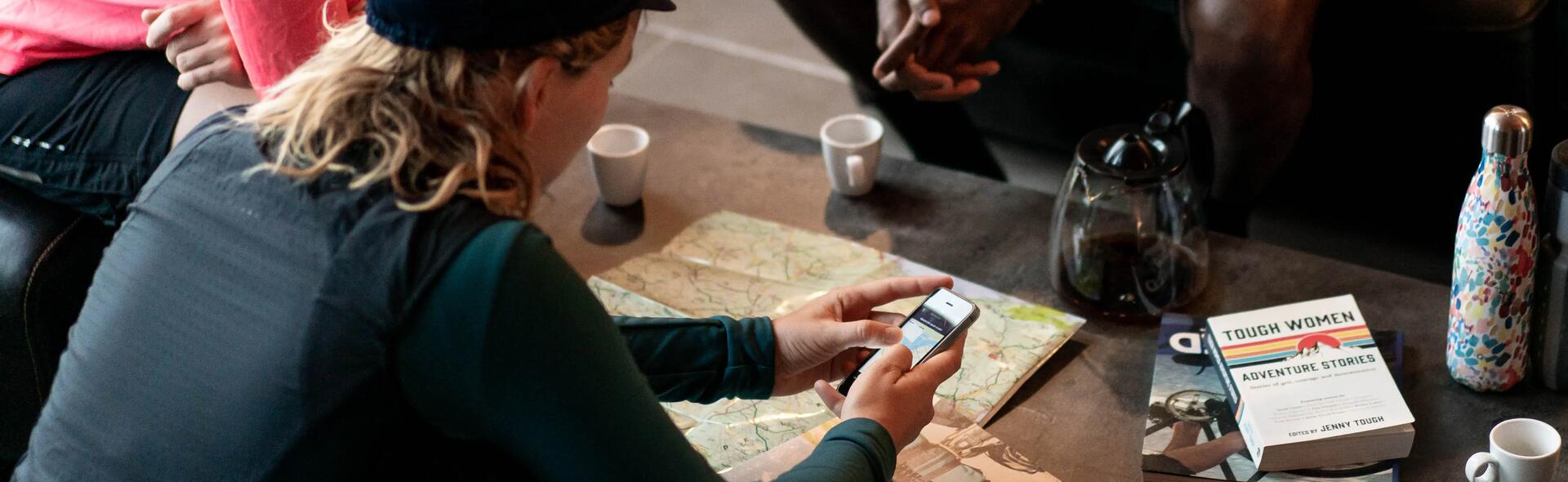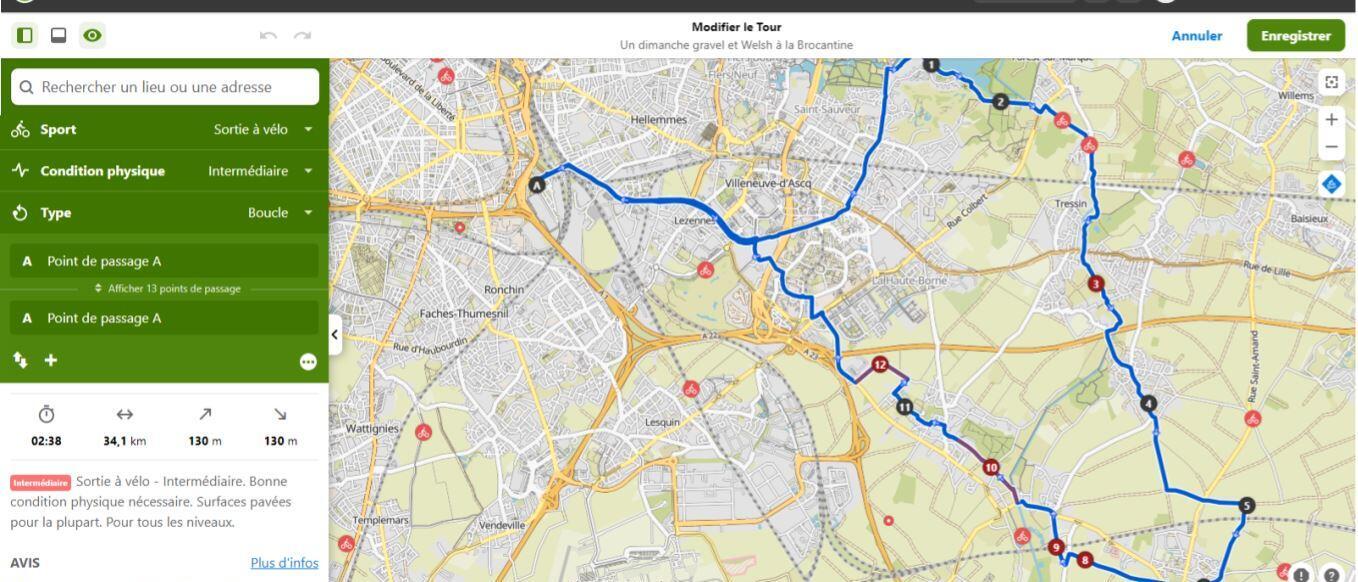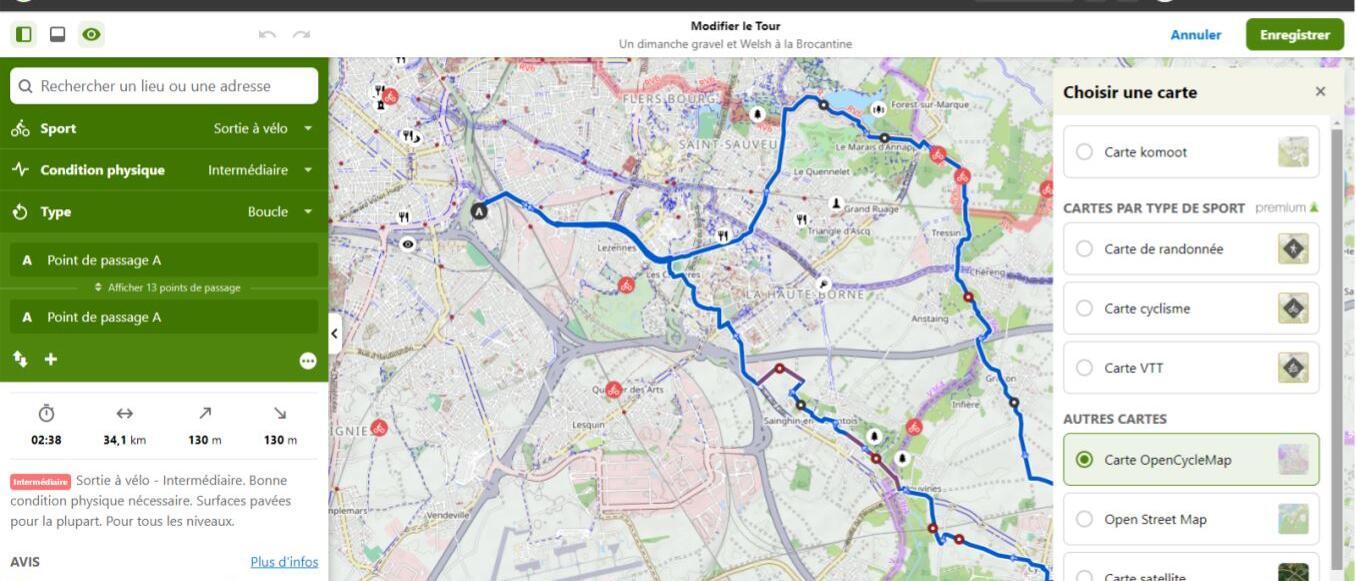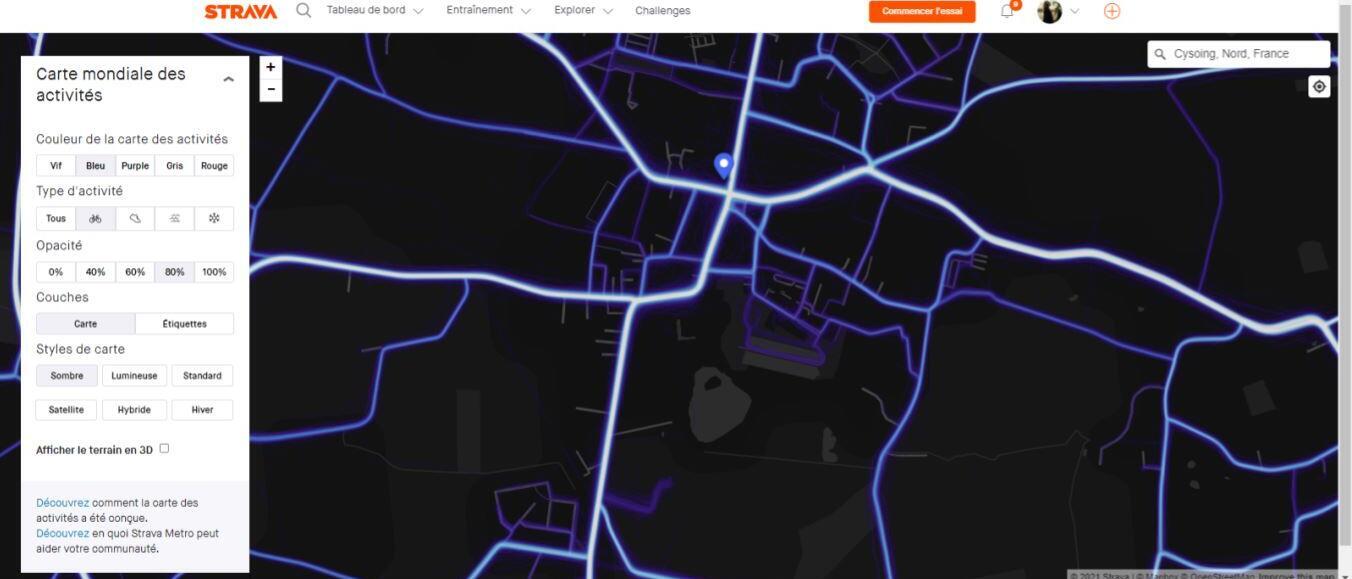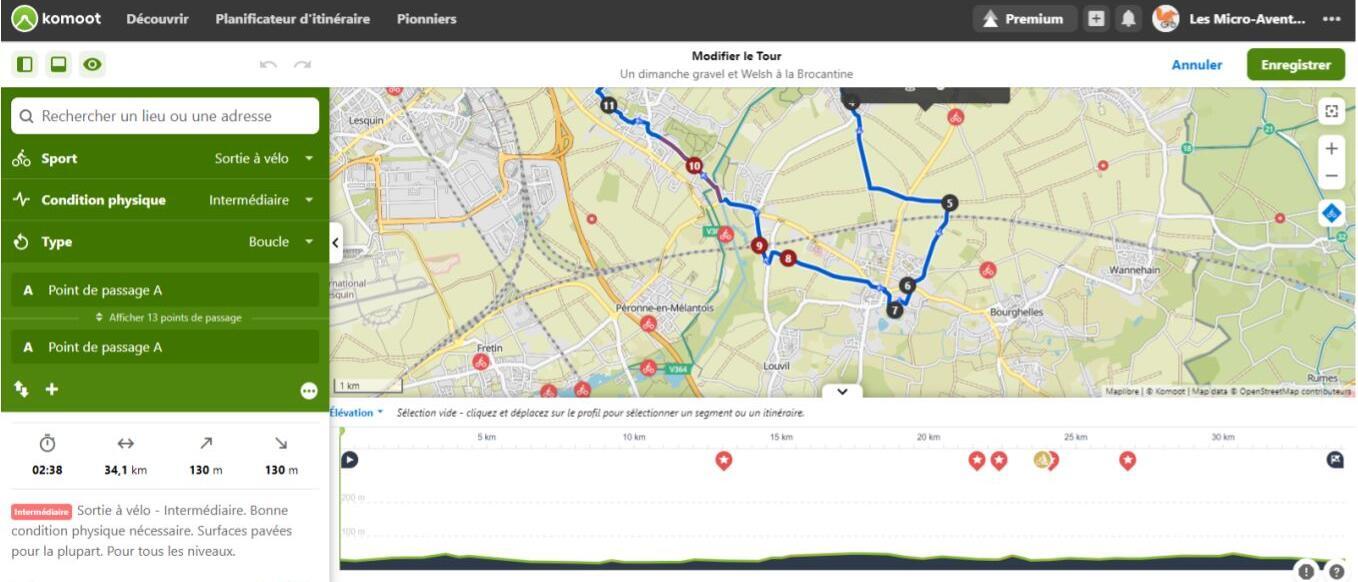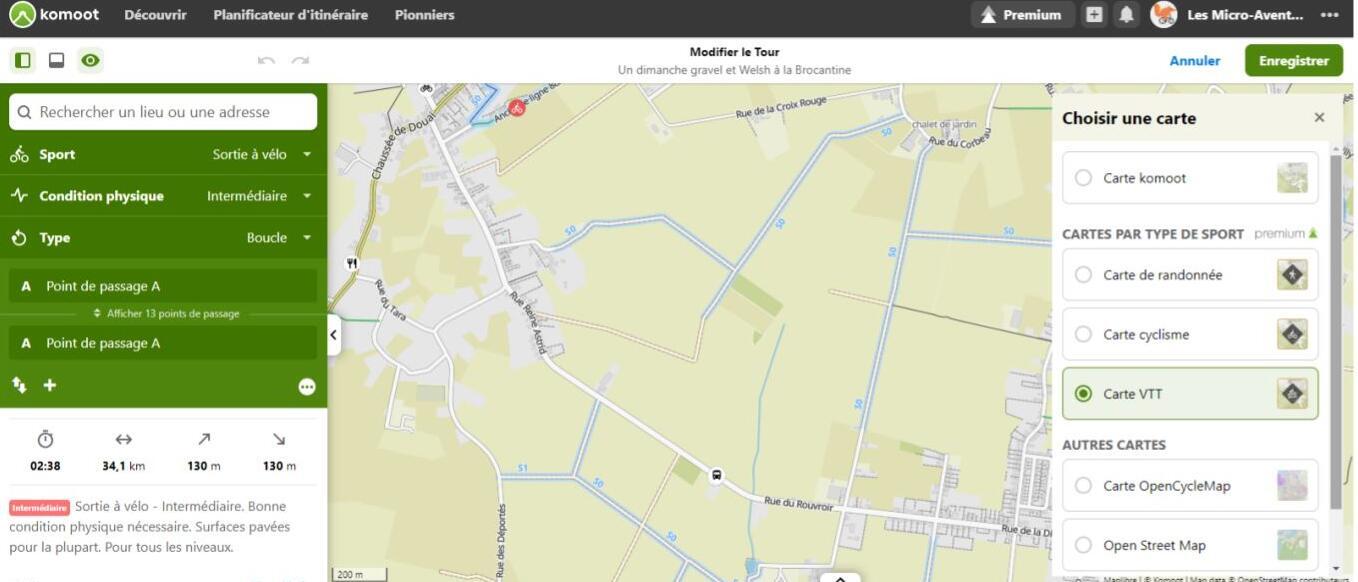Step 3: create your route
Now that you’ve got an idea of where you want to ride and all the options open to you, all you have to do is make your choice. Gravel riding isn't the same as road cycling so you should generally try to select as many unpaved roads as possible. This will leave you with all the dirt, gravel, forest and farmland tracks. On a Komoot map, the routes we're interested in are tracks, which are indicated with a solid, dashed or dotted brown line (the smaller the dots, the trickier the track is to negotiate), paths (a black line), and cycleways (a green line). Try to avoid yellow routes as much as you can and the big white routes. Quick tip: Click "M" on your keyboard/keypad to make your route disappear. It's very useful for finding out which road you're on.
The cycleway route option: When there are no gravel alternatives, it's sometimes worth checking out routes using the cycleways marked out in green in Komoot, especially when you have to cross major roads. The green lines also provide useful information for spotting cycleways such as les voies vertes ("green routes").
Option 1: I know where I want to go
If you know your destination, Komoot will automatically create a route for the riding mode you choose (MTB, bike ride, road bike, etc). You can then customise it by making it longer or choosing points of interest, etc.
Option 2: I don't know where I want to go
When you don't have a clear idea of where you're headed, the best thing to do before you create a route is to check out a tourist map of the area. I often start with the Komoot map and then change the background to show up as many things as possible, such as les voies vertes, tourist attractions, beauty spots, woodland, highest points, and points of interest suggested by other Komoot users. Once I've got an overview of my options, I can start to create a route by linking my points of interest. I can then develop the route by picking out the paths, trails and tracks that interest me, either by creating waypoints or by dragging the route line with the cursor to the routes selected. If Komoot stops you from taking a certain route, it may be because it's a one-way street or because access is blocked. In this case, you can either trust Komoot or check it (see Step 4). It may sometimes be the case that there are very few or no gravel routes in the area you've chosen, in which case you might want to change your starting point.